To make it easier to access and use FMG Connect on your mobile phone, you can save it as an app, rather than having to log in using your web browser.
For Apple (iOS)
Step 1: Using your Safari web browser, on the login page, select the box with an up arrow (located at the bottom of your phone screen).
Step 2: Select Add to Home Screen
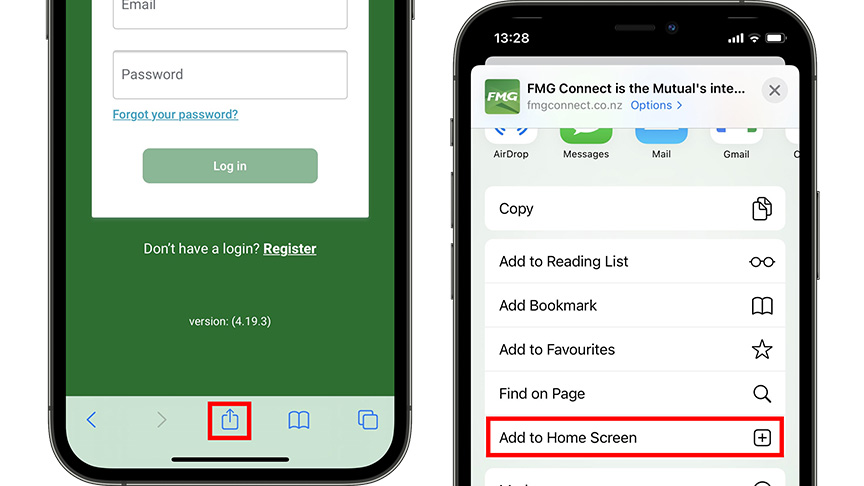
For Android
Step 1: On the login page, select the three dots from the browser menu in the top right-hand corner of the screen.
Step 2: Select Add to Home Screen
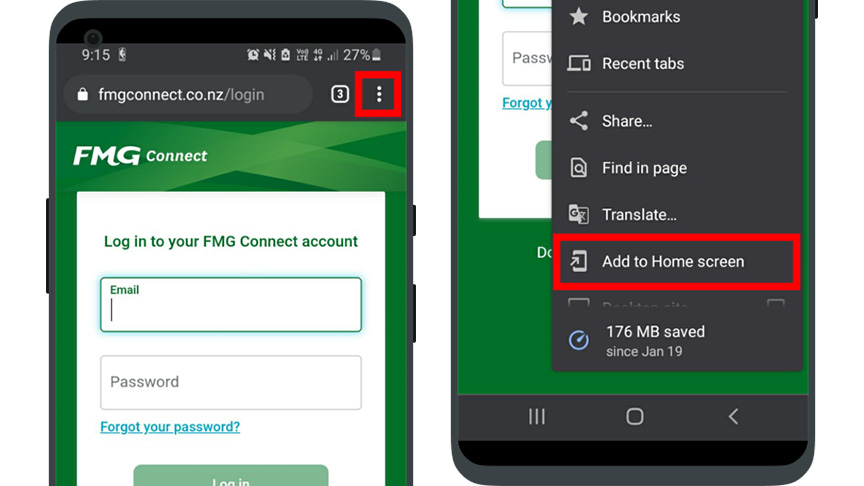
Saving and using your login details
By registering for FMG Connect you’ll be asked to create a password. To make it easier to log back into your account, you can choose to save your login details on your device.
Your phone or browser will prompt you to do this when you sign in, giving you the option to choose, Save Password or Never for this website. If you choose to save your password, each time you go to log in, you’ll be asked whether you’d like to use your saved password.